Improve your custom command logs in Cypress
In the past, I wrote about custom commands and how you leverage TypeScript to give you some great autocomplete capabilities. Using TypeScript is definitely worth it when working on a bigger project with multiple collaborators. In this blog, I’d like to take our custom commands one level further and enable custom logging. This will improve the experience in test runner.
If you are interested in this topic, I suggest you check out the webinar on patterns and practices that Cypress DX team has done. It’s full of great tips, and they talk about custom logging too.
As is usual here on this blog, I’m using my Trello clone app, which you can find on my GitHub page.
Creating a custom error
Let’s say we create a simple custom command, that will interact with UI and create a new board. It will look something like this.
undefined
We will then use it in our test like this:
undefined
If we want to use our custom command, we need to provide a name for the board. If we don’t our test will still run, but will throw an error:
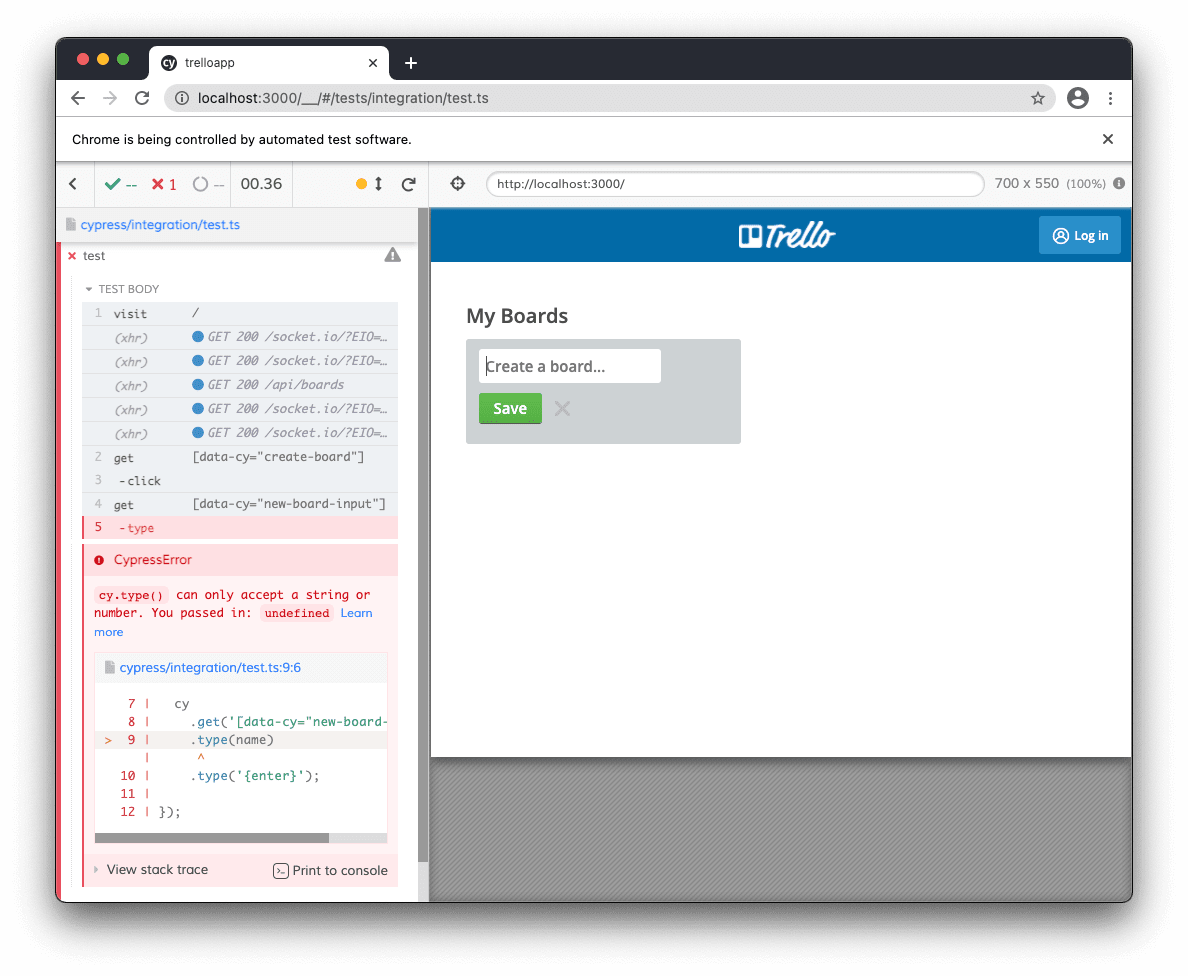
While this is certainly a well written error, we may want to provide some more insight on what exactly went wrong in this case. To do that, we can check whether an argument was provided. If not, we’ll say that right inside our test runner.
undefined
When we now run an error, we get a slightly more informative message:

Of course, if we are using TypeScript, it’s hard to miss this kind of error. But mistakes happen, and when they do, it’s nice to find out about the root of the problem as soon as possible.
Custom messages
So far, our command is just a sequence of actions. If you look at the first screenshot in out test, you can see that there’s not really any trace of our custom command. I believe this is actually a good thing. We’ve been talking about debuggability and finding root of problems fast - it’s really easy to go to the exact command where an error happened.
But you may be in a situation where you want to build a library of commands for your colleagues to use and you want your custom commands to be visible in GUI.
To add some logs, you can just use cy.log() command as you would use any other command in your test. But you can take things one step further with Cypress.log() api. Let’s add some custom logs to our custom command:
undefined
This will now display our custom command in Cypress runner. Nice addition to this, is our name parameter, that is printed next to our command name.

To bring some more information to our board, we can add a consoleProps function, that will print additional info to our console:
undefined
But what if we have some information that is not available in parameter? Let’s say we want to print our board url to the console. Might be useful for debugging after test run. To do this, we need to write our function differently:
undefined
First, we define a variable boardUrl. This will be used for assigning our url, later on line 30. The other thing we are doing slightly differently is that we assign our Cypress.log() to a variable. This enables us to continuously feed data into our log. This means that although our boardUrl will be undefined at first, we can fill the information later and it will appear in the test runner. The last thing about this is the autoEnd attribute, which will tell Cypress not to finish logging until we explicitly say so using .end() function on line 31.

Highlighting elements
Let’s move on from our current example to something else. In my app I have couple of data attributes, and I want to create a custom command for selecting them. I will call it take and it will basically be a shortcut for .get() command. I want to be able to write .take('create-board') instead of .get([data-cy='create-board']). The basics will look like this:
undefined
But you can notice that our new command does not highlight our element:
Let’s fix that and also get rid of our .get() command, so that we don’t have duplicity in our test:
undefined
Now we only have a single command in our Cypress runner. Not only that, but by using log.set({ $el }); we are now highlighting the element that our .get() command finds. Similar to our previous example, we are using autoEnd and .end() function to finish our logging. To make our highlight work, we need to do at least one snapshot in our command using .snapshot() function.
Adding more logs
But now we have lost a couple of console logs that the original .get() command gives us. To fix that, we’ll once again create placeholder variables and fill in the information as we proceed through our actions.
undefined
Our command is starting to look pretty neat. In fact, our console print looks exactly as the original .get() command:
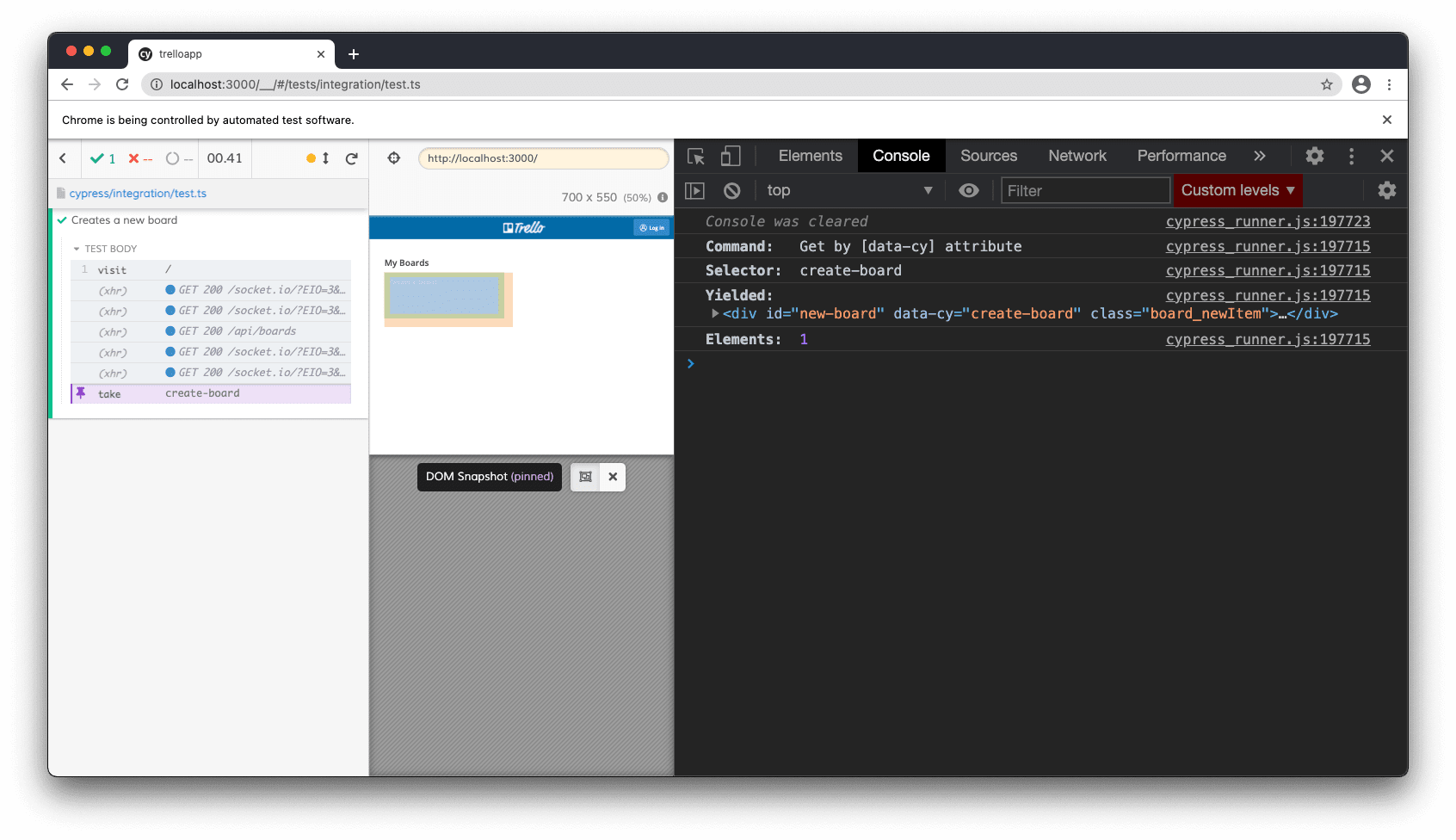
There’s one small bug here, which might not be visible at first sight. Congratulations if you spotted it.
Handling errors
Our autoEnd attribute will wait until our .end() function is called. But if the .get() command does not find an element, our log will never finish. The test would still fail, so no real harm is done. It’s just that our take command will be stuck in a loading state. To fix that, I’ll just tap into the fail event, finish my log and throw error:
undefined
For the sake of keeping this article simple, I’m not going to dive into any more details. I am using custom commands e.g. for logging information from API requests (check out how I work with those in my previous blog), where I snapshot the "before" and "after" state. In my work, I use a similar command to our .take() custom command, but I am actually using it as a dual command, meaning that I can get a parent element, and then only select a child element within the context of that parent element. There’s really a lot of cool stuff you can do with this.
Hope you liked this. I’m writing a blogpost like this every week, so if you are interested, make sure to follow me on Twitter, connect with me on LinkedIn, or subscribe to my newsletter where I will let you know each time I publish a new article.
Let’s keep in touch
From time to time I send some useful tips to your inbox and let you know about upcoming events. Sign up if you want to stay in loop.