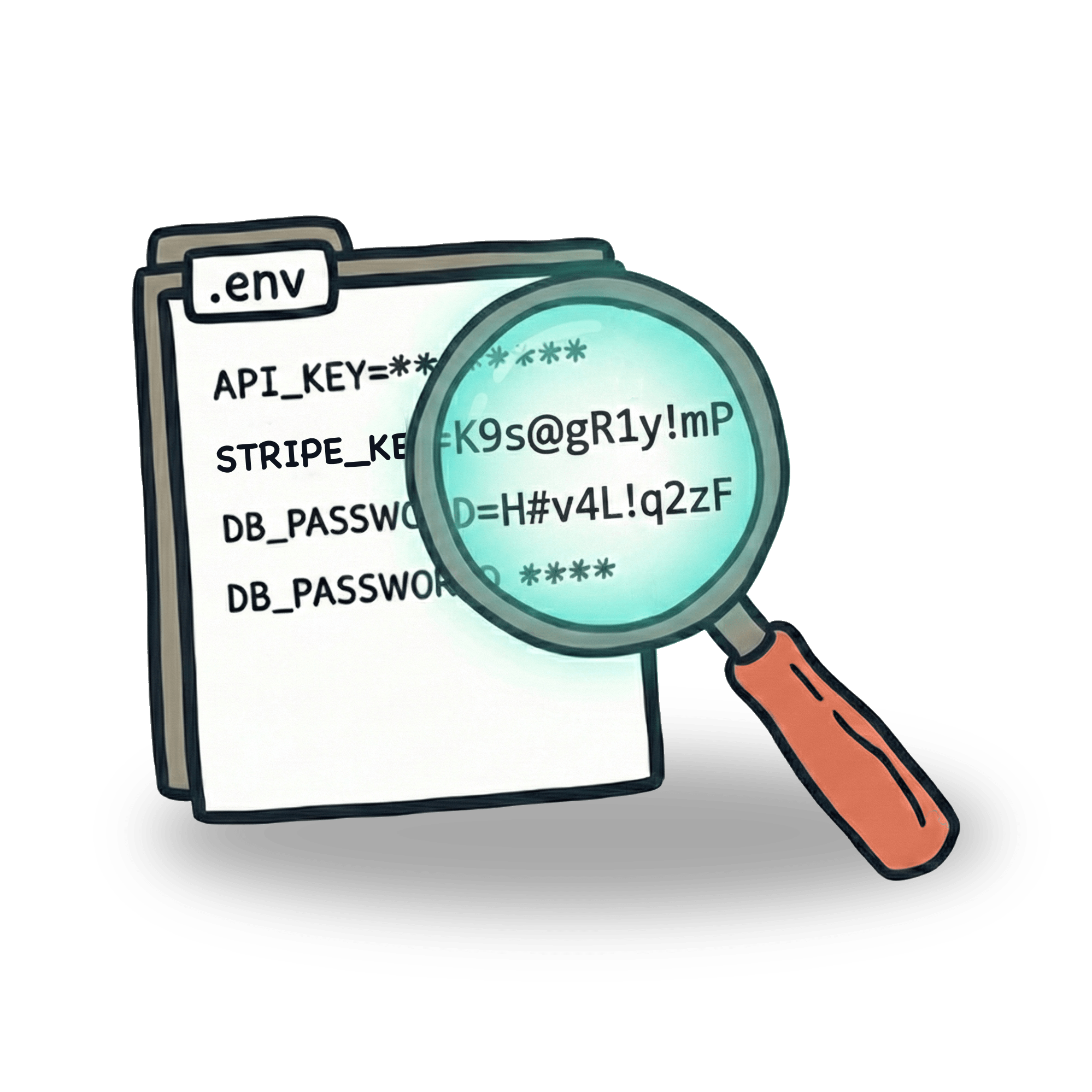How I automated the annoying part of my job with Goose and Playwright MCP

Nobody likes context switching and I'm no different. When I'm deep at work, usually I jot down notes somewhere on the side and continue with my work.
But after my focus session is done, I'm usually faced with a boring and lengthy task of submitting those notes to a ticketing system so that our team can work on my product feedback and bug reports.
And because I love automating my problems away, I've decided to solve these issues with a bunch of the tools I've been trying out lately. Let me show you how I have used Goose, Playwright MCP, and their new Playwright MCP Bridge extension for Chrome to automate the boring task of submitting multiple tickets to our internal issue tracking system.
What is Goose?
Goose is an open-source AI agent developed by Block. Think of it as an AI assistant that can actually do things on your computer, not just chat about them. It works through extensions (which is their umbrella term for MCPs and other tooling) that give it capabilities like browsing the web, running code, or interacting with APIs and much more.
Installing Goose Desktop
The easiest way to get started is with the Goose Desktop app. Once installed, you can configure which AI provider you want to use. This is one of the advantages of Goose. You can use whichever model you want. It's as if ChatGPT allowed you to use Anthropic, Mistral, or even your local models run by Ollama.
After the initial setup, you'll see a clean chat interface. But we’re not her to just chat. To make it actually browse websites and interact with your issue tracker, we need to add the Playwright extension.
Adding Playwright MCP Extension
In Goose, MCP servers are called "extensions." To add Playwright, open Extensions panel in Goose. You can add a MCP manually, but it’s easier to just click "Browse Extensions", find Playwright MCP in the list and hit "Install".
And that's it. Goose now has the ability to open a browser, navigate to pages, click buttons, fill forms, and basically do anything you could do manually. The cool thing about Playwright MCP is that it's running in a constant feedback loop. This means that when you open a page and you say "click a button", Playwright MCP will be able to find that button even if it had moved recently or was renamed.
But here's where things usually get tricky. By default, Playwright MCP launches a fresh browser instance for each task. This means that you'll need to log in every time you want to use it. You could technically give Goose your credentials and have it log in every time. But that's slow, potentially insecure, and doesn't work well with SSO or 2FA. The solution is to use a browser that's already logged in.
Playwright MCP Bridge Extension
This is the second part of the solution. We have Playwright MCP installed in Goose, but new we’ll install a Chrome extension that can bridge the connection between Playwright MCP and your existing browser.
Debbie O'Brien wrote a great article explaining this approach.
The idea is simple: instead of Playwright launching a fresh browser instance, it connects to your existing browser where you're already logged in.
Here's how to set it up:
1. Install the Browser Extension
First, install the Playwright MCP Bridge extension in your browser. It's available for Chrome and other Chromium-based browsers.
Currently, it cannot be found on Google Chrome Web Store. You'll need to download it and import that manually. Detailed instructions can be found here.
2. Configure Goose to Use the Bridge
In your Goose extensions configuration, update the Playwright settings to use the bridge connection. This is done by passing --extension flag to the Playwright MCP settings.
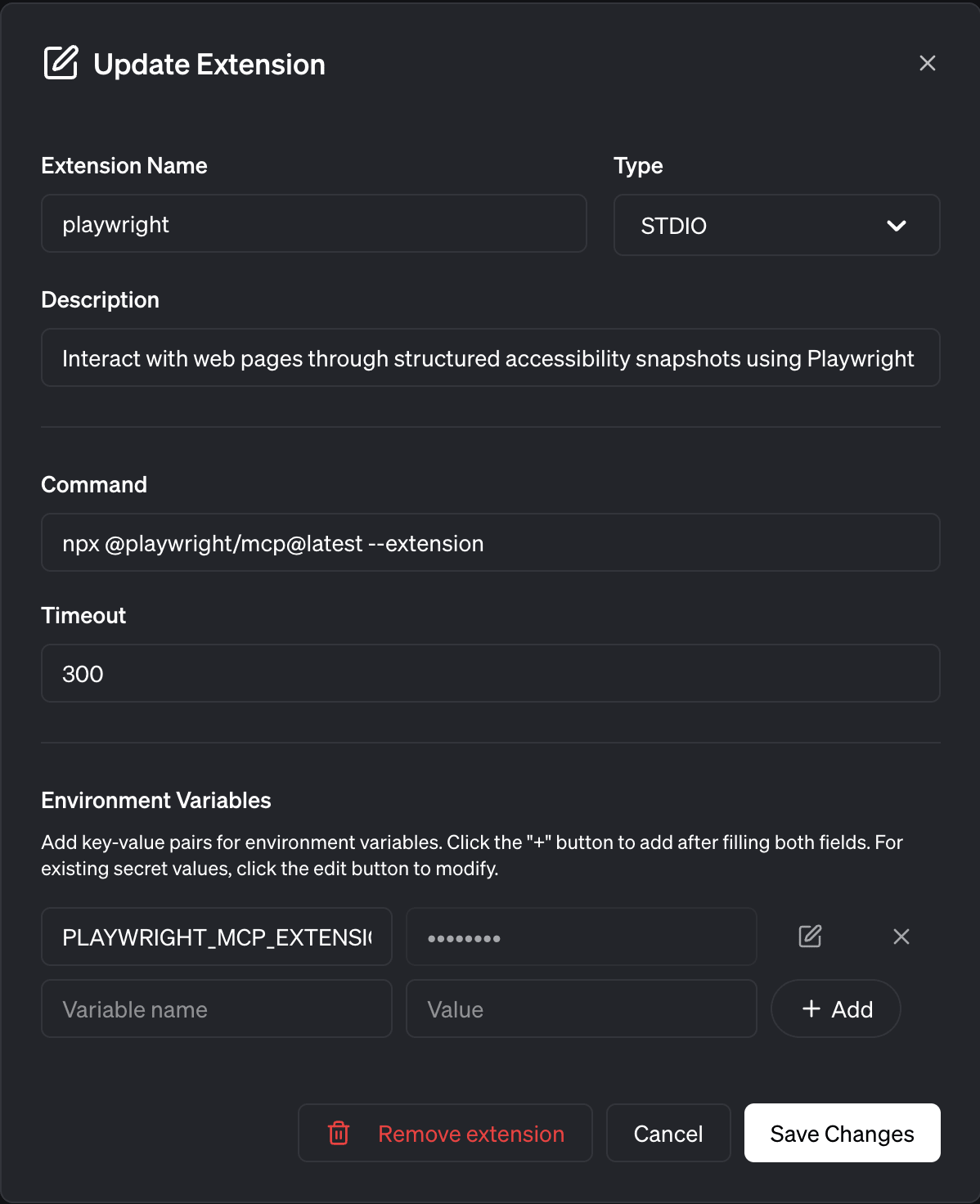
3. Pass the Bridge Token to Goose
This step is optional, but if you want to avoid needing to confirm the browser automation every time, you need to set this up. In Chrome, click the Playwright MCP Bridge extension icon. This reveals your unique token, which you can pass to Goose as an environment variable.
Putting It All Together
And now we are ready to rock.
From this point on, it's just a matter of instructing Goose to do the thing that you want. I like to use Superwhisper, so I basically just read my notes out loud and tell Goose to add issues one by one to our issue tracker.
A really great thing about using Playwright MCP is that there’s no need to figure out the details of where each element on page is (as we do in test automation). Once the goal is clear, Playwright MCP is able to figure out what it needs to do. For a simple application like an issue tracker, it is obvious where the title should be, what the description should be, and how to submit another issue.
At this point, I don't even watch the browser execution. I just put it on the side screen and get to my next thing in my to-do list. Once Goose is done, automating the task, it'll send me a notification.
Some final tips
- Keep a good balance between a thorough explanation and brevity. You don't want to use long prompts, but also don't want to be too vague
- Once you have a task that you automate often, consider creating a Recipe for it. This will allow you to avoid writing instructions every time
- Choose a cheaper model. Automation is not that complicated, so you don’t need to use the latest and greatest. An older and cheaper model will do the job just fine
Hope this helps! If you set this up or have questions, reach out on Twitter or LinkedIn. I'd love to hear how you're using AI agents in your workflow.
Let’s keep in touch
From time to time I send some useful tips to your inbox and let you know about upcoming events. Sign up if you want to stay in loop.