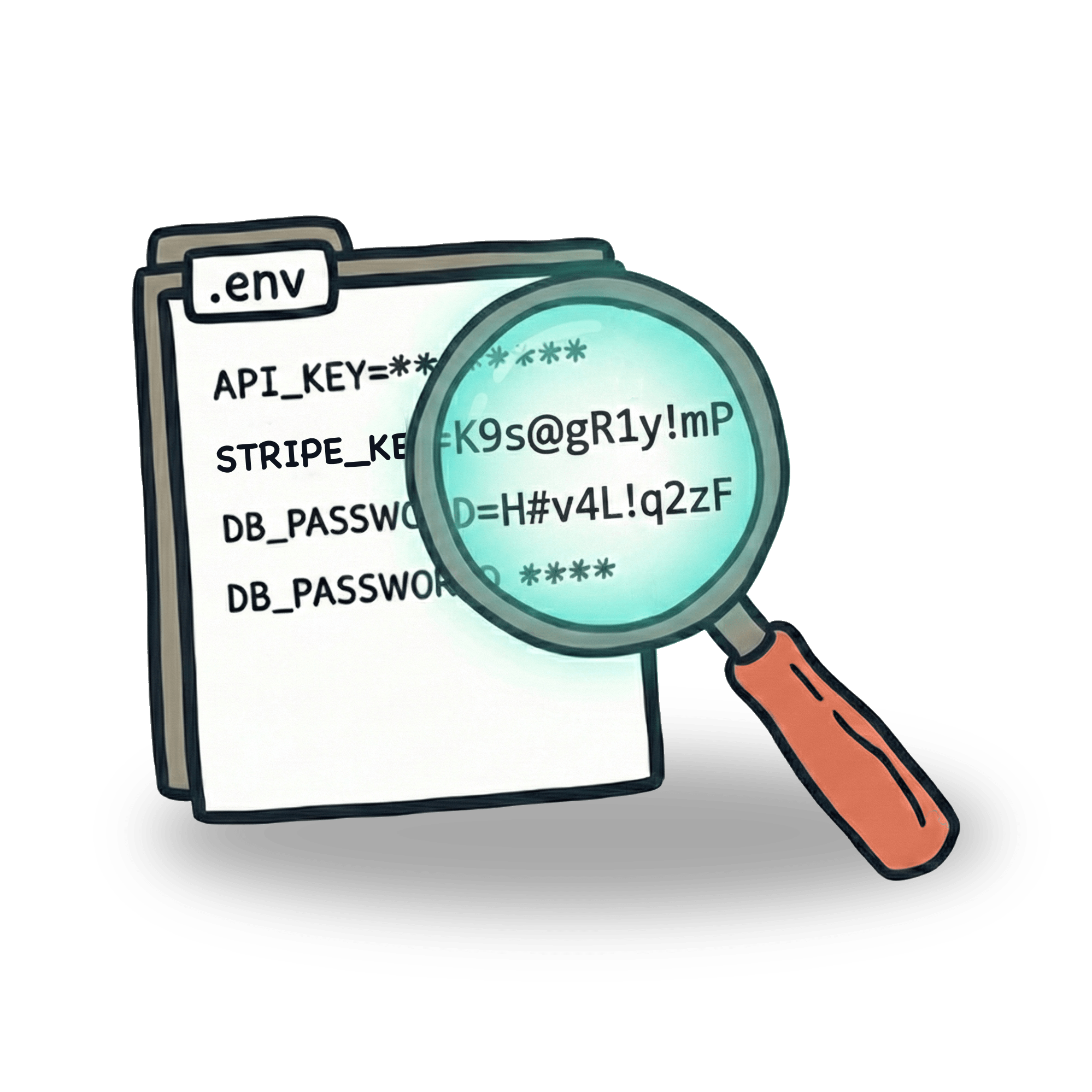Testing email flows with Mailosaur

I would like to give you a glimpse of how we use Cypress with a tool called Mailosaur.
Telling the whole story
When writing tests, I like to resemble user behavior as much as possible. In other words, I want to tell the whole story.
Let me give you an example. Let’s say you forgot your password to your account. Here is what you would do as a user. You would:
- go to reset login page and request password reset
- receive an email with a reset link
- visit that link
- type in your new password
- log in with new password
With Cypress, you can easily take care of step 1. But getting to step 3 requires opening an email inbox, which is not something you can easily do (or want to do) in a test.
Normally, this is something you would solve on staging environment, by either creating a special setup, where you can access the information you need. But that is something that user does not do, so it does not resemble the nehavior of a real user. You can of course make sure that every part of the functionality works (which is good), but if you are like me, you’ll feel like that’s not enough.
Enter Mailosaur
Mailosaur a service that creates an email inbox for you. What’s special about it is, that you can access it not only via their interface, but also via their plugin. All of email content and metadata can be viewed in plain text, HTML, or parsed to JSON, where you can view all links, attachments or images.
My favourite part is the fact that you can wait for a specific message to arrive. This means you can access all of that information within few milliseconds and then use them further in your test.
With Mailosaur, you create an email server, where all emails with specific username land. You’ll end up with something like:
Integrating Mailosaur with Cypress
Mailosaur has integrations for all the main testing frameworks such as Cypress, Playwright, WebdriverIO, and much more. With Cypress, you can simply install the plugin, set it up and start testing your emails.
After installation, you need to import the plugin in your support file.
You also need to set up your API key in your Cypress config file, or make sure to have it in your environment variables so that it can be passed to the plugin. You can get your API key from the Mailosaur dashboard.
You should now have everything set up and ready to go. So let’s write a test.
After obtaining the reset password link, you can continue with your test journey. Opening link, setting up new password, and then finally logging in to application. This resembles real life behavior more closely, connecting and integrating each step.
Let’s keep in touch
From time to time I send some useful tips to your inbox and let you know about upcoming events. Sign up if you want to stay in loop.